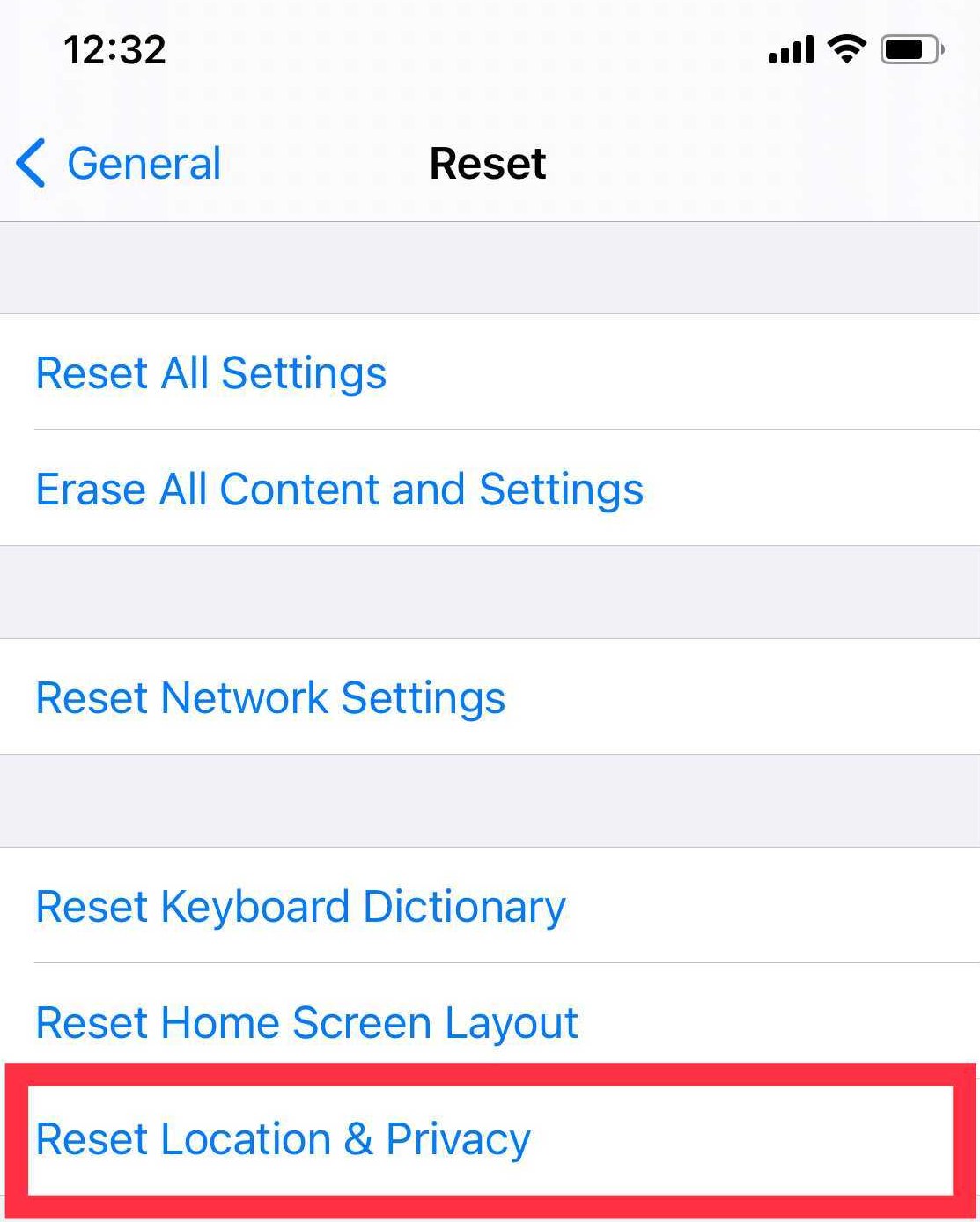Hi friend 👋
Experiencing trouble with WALTR PRO recognizing your device? No need to worry! This guide offers a comprehensive set of solutions to help you overcome this issue and establish a smooth connection.
WALTR PRO uses drivers provided by Apple to recognize your gadget. If WALTR PRO cannot recognize your device, there's a chance your Apple drivers are not duly updated.
Tips for iPhone, iPad, & iPod touch
- A different USB port/cable can help. If you use a USB cord most of the time, try to connect your gadget directly to your PC/laptop.
- Check for the latest software updates (go to macOS Dock > AppStore > Updates).
- Check for iTunes updates (go to iTunes > Check for updates to see if it's up to date).
- Check if the iTunes version you're currently using is compatible with the iOS version of your device.
Check for the minimum compatibility requirements for your devices below:
|
iOS |
iTunes |
OS |
|
10 |
12.5 |
Mac OS X 10.8 Moutain Lion |
|
9 |
12.3 |
Mac OS X 10.7 Lion |
- On your Apple gadget, go to Settings -> General -> Reset -> Reset Location & Privacy.
- Check the 3rd party security app.
The 3rd party security app can prevent WALTR PRO from connecting to Apple gadgets. Try disabling or removing this security app from your computer.
Still not working?
Most connection issues can be solved by the following steps. If WALTR PRO still cannot recognize your device, please reach out to Softorino Support Team and give us a notice that you've already tried the above-mentioned steps. We'll gladly help you as soon as possible!
Tips for iPod nano & iPod classic
These iPod models work slightly differently than other iOS gadgets — if you are facing any trouble getting the device to be recognized by WALTR PRO, try the steps listed below:
- A different USB port/cable can help. If you use a USB cord most of the time, try to connect your gadget directly to your PC/laptop.
- In iTunes, enable Disk Use.
Launch iTunes, make sure your iPod is visible up there.
Once iTunes shows your iPod is connected, click on its icon and make sure the "Enable Disk Use" option is enabled.
Relaunch WALTR PRO. Your iPod has to show up after a couple of seconds afterward.
Still not working?
Most connection issues can be solved by the following steps. If WALTR PRO still cannot recognize your device, please reach out to Softorino Support Team and give us a notice that you've already tried the above-mentioned steps. We'll gladly help you as soon as possible!
Tips for iPod Shuffle
If you are using an iPod Shuffle, it's only supported on the Windows version of WALTR PRO.
Still got a question? 🤚
If you have any further questions or concerns, please don't hesitate to contact us using the chat icon in the bottom-right corner of your screen. Our support team is available 24/7 to help you out.
Sign up for Universal License today!
Get access to all Softorino software and apps for macOS & Windows with one simple subscription, including free upgrades and 24/7 support. Get started here!