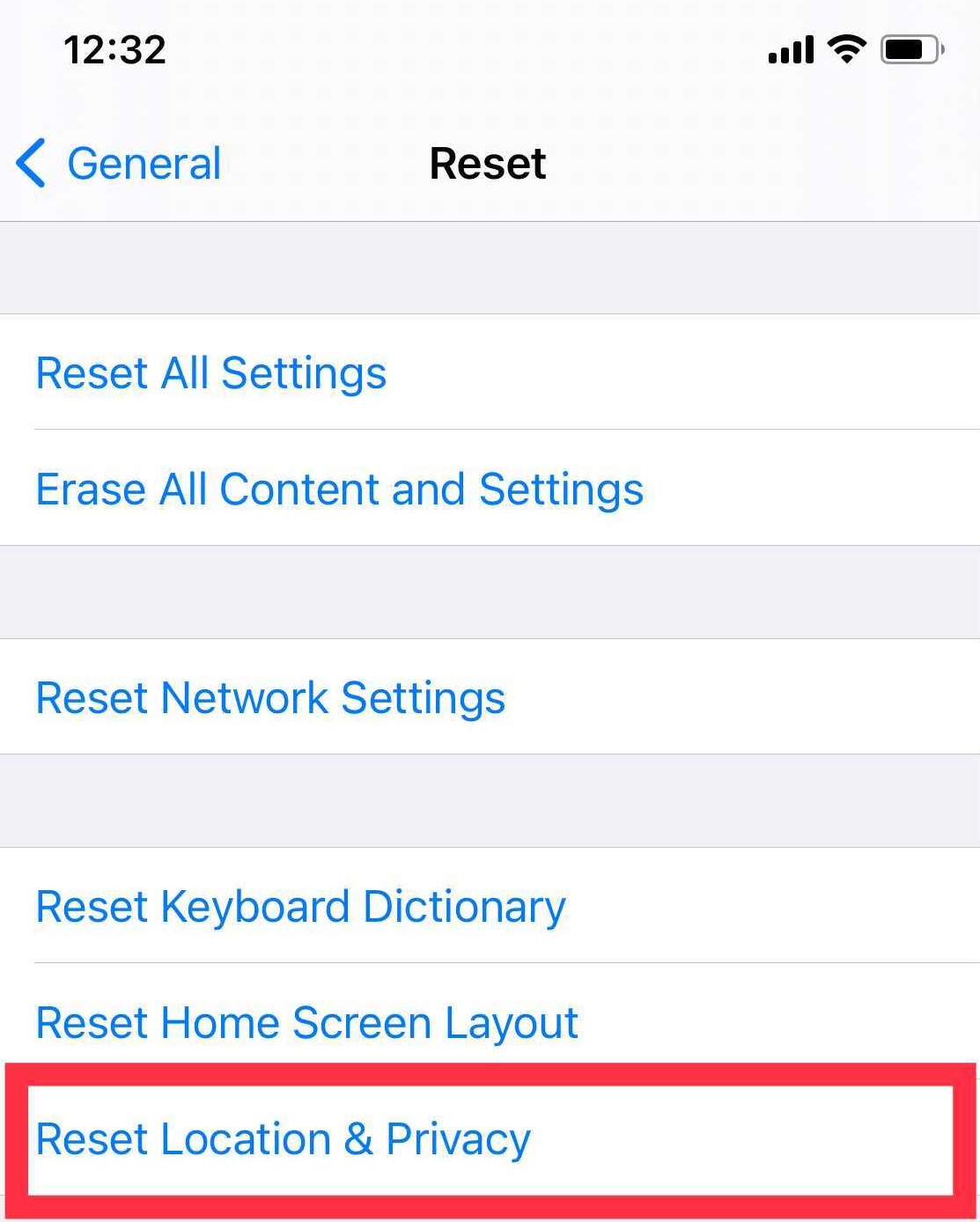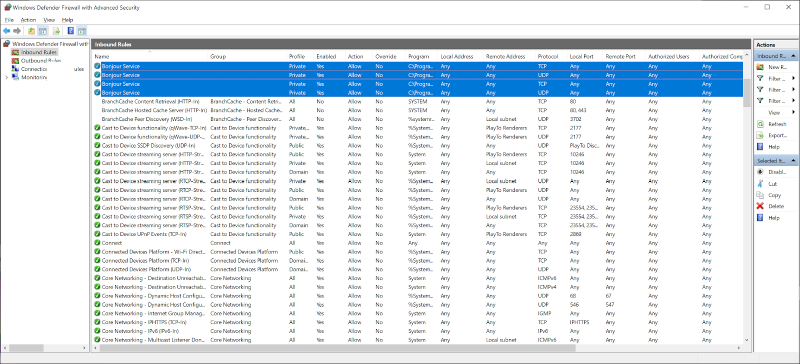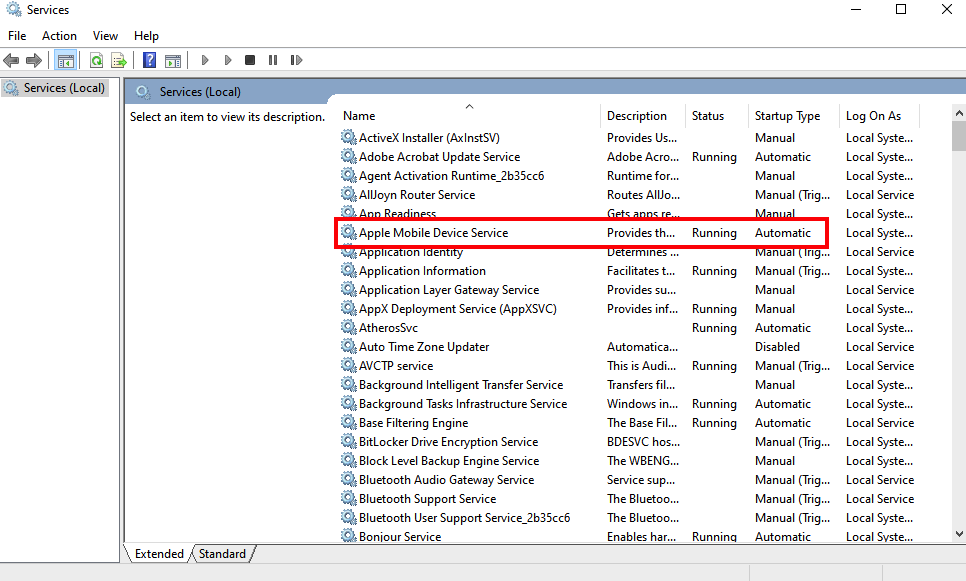Hi friend 👋
Are you facing issues with WALTR PRO recognizing your Windows device? Worry not! This guide brings you a range of solutions to overcome this challenge and establish a strong connection between your device and WALTR PRO.
WALTR PRO uses drivers provided by Apple to recognize your gadget. If WALTR PRO cannot recognize your device, there's a chance your Apple drivers are not duly updated.
iTunes downloaded from the Microsoft Store
If you have got iTunes from the Microsoft Store, it may probably cause issues with WALTR PRO. Try to uninstall it and get the standalone version directly from the official Apple website or read this WikiHow article which shows the entire process in detail.
Tips for iPhone, iPad, & iPod touch
- A different USB port/cable can help. If you use a USB cord most of the time, try to connect your gadget directly to your PC/laptop.
- The easiest way to update the Apple drivers is by installing the latest iTunes version.
- If the issue still exists, try reinstalling Mobile Devices Services in PC's preferences (applicable for Windows 10): Click on Start (Win) button on your Taskbar -> choose Settings -> choose Apps -> find Apple Mobile Device Support -> click on it and press Modify.
- On your iOS gadget, go to Settings -> General -> Reset -> Reset Location & Privacy.
Alternatively, you can try to fully reinstall your Apple Components.
First, uninstall the following software as showed in the list below:
Then, to make sure all drivers are properly re-installed, please follow the steps below:
- Uninstall WALTR PRO
- Uninstall the Apple Application Support 32 bits
- Uninstall the Apple Application Support 64 bits
- Reboot your PC
- In case you need it, you can install iTunes here
- Reinstall WALTR PRO
Another problem that you may encounter is related to security software blocking important services that are required to read your iOS device. Security applications or software like Firewalls or Antivirus can prevent WALTR PRO from connecting to your iPhone, iPad or iPod.
Try whitelisting WALTR PRO and Apple Mobile Device Service. Alternatively, you can disable or remove your computer's security app for a short period of time.
Also, check that no system or the 3rd party app is blocking Apple Mobile Device Service or WALTR PRO, including the Windows Administrative Tools Services panel: Control Panel -> System and Security -> Administrative Tools -> Services.
Make sure that the "Running" Status for the Apple Mobile Device Service is enabled, and it's using the "Automatic" Startup Type.
Still not working?
Most connection issues can be solved by the following steps. If WALTR PRO still cannot recognize your device, please reach out to Softorino Support Team and give us a notice that you've already tried the above-mentioned steps. We'll gladly help you as soon as possible!
Tips for iPod nano, iPod classic, & iPod Shuffle
These iPod models work slightly differently than other iOS gadgets — if you are facing any trouble getting the device to be recognized by WALTR PRO, try the steps listed below:
- Make sure you have installed the standalone iTunes version, and it's updated on your Windows computer (read more at this WikiHow article)
- Using a different USB port/cable can help. If you use a USB cord most of the time, try to connect your gadget directly to your PC/laptop.
- In iTunes, enable Disk Use:
Launch iTunes, make sure your iPod is visible up there. Once iTunes shows your iPod is connected, click on its icon and make sure the "Enable Disk Use" option is enabled. Relaunch WALTR PRO. Your iPod has to show up after a couple of seconds afterward.
Still not working?
Most connection issues can be solved by following the steps we've mentioned above. If WALTR PRO still cannot recognize your device, please reach out to Softorino Support Team and give us a notice that you've already tried the above-mentioned steps. We'll gladly help you as soon as possible!
Still got a question? 🤚
If you have any further questions or concerns, please don't hesitate to contact us using the chat icon in the bottom-right corner of your screen. Our support team is available 24/7 to help you out.
Sign up for Universal License today!
Get access to all Softorino software and apps for macOS & Windows with one simple subscription, including free upgrades and 24/7 support. Get started here!