Beamer cannot turn off the display of your Mac while it is playing.
However, you can do it yourself by using this keyboard shortcut: press Control-Shift-Eject at the same time (if you do not have the Eject key, then it will be the Power key). This will turn off the display of your Mac. If you press a key or move the mouse it will turn on again.
You can also set up ‘Hot Corners’:
1. > System Preferences
2. Mission Control > ‘Hot Corners...’ (botton left)
3. Choose one of the four Hot Corners > from the dropdown list ‘Put Display to Sleep’.
Activate the Hot Corner you selected by moving your mouse to the corner of the screen you selected. If you press a key or move the mouse, the screen will turn on again.