Apple doesn't allow you to individually remove a single emoji from the predictive text box. In this case, you need to reset your keyboard. Here is how you do it:
- Go to Settings -> General.
- Tap Reset -> Reset Keyboard Dictionary.
Tip: Consider using third-party keyboards for iOS. Both Gboard and Swiftkey have a lot of boxes when it comes to features. Your keyboard can be customized to the maximum.
Be sure to check additional apps on App Store platform in order to get the most functionality possibilities you need.