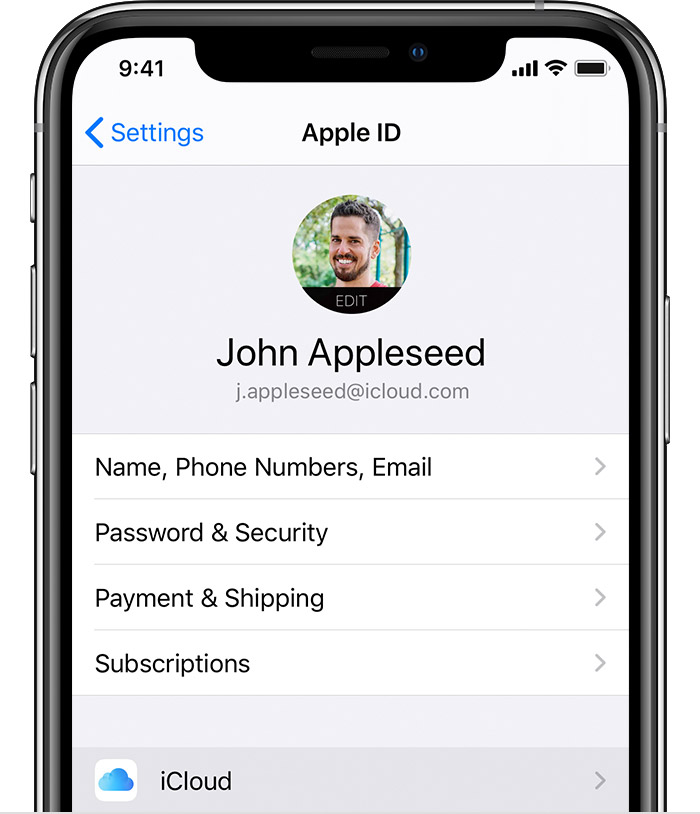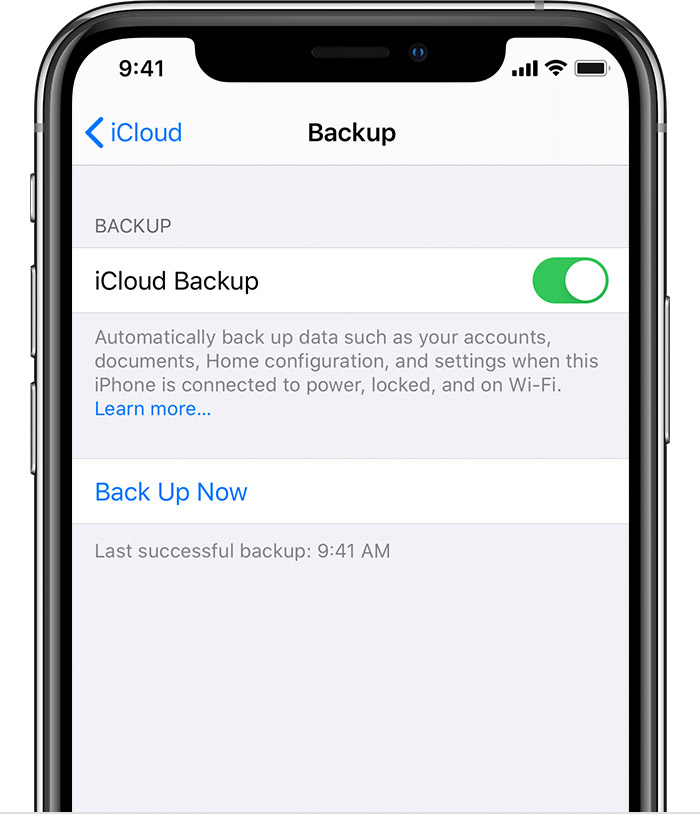Backing up your iOS device is always a good idea. You can use a copy of your data in case the gadget is ever replaced, lost, or damaged.
Chose a backup method
It is worth to mention that there is a difference between iCloud backups and backups you make using your computer. Please decide what is best for you.
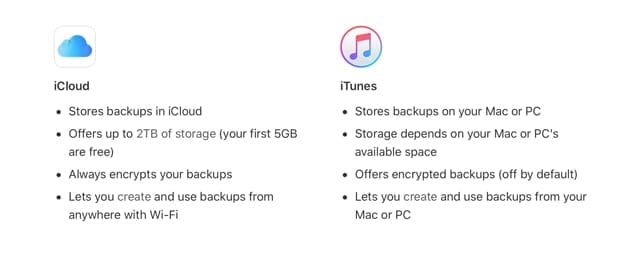
Now, let's dive into backing up with iCloud:
1. Connect your device to a Wi-Fi network.
2. Go to Settings -> tap on Your Name at the top -> iCloud.
3. Tap iCloud.
4. Tap Back Up Now. Do not disconnect from your Wi-Fi network until the process is over.
To check the progress and confirm the backup completed: Go to Settings -> tap on Your Name -> iCloud -> iCloud Backup. Under the Back Up Now button, you'll see the date and time of your last backup.
How to automatically back up with iCloud Backup
To let iCloud automatically back up your device each day, do the following:
- Enable iCloud Backup in Settings > tap Your Name -> iCloud -> iCloud Backup.
- Connect your device to a power source.
- Connect the gadget to a Wi-Fi network.
- Lock the screen of your iPhone.
Tip: Check that you have enough space in iCloud for the backup. When you sign in to iCloud, you ate entitled to 5GB of storage for free. If you need more iCloud storage, you can buy it from your iPhone, iPad, iPod touch, or Mac.
Here we tell you how -> https://help.softorino.com/help/i-don-t-have-enough-icloud-storage-how-do-i-fix-that
All in all, now your device should be backed up and ready for any unexpected events, which might affect your iOS device :)