First of all, let'smake sure you have a better understanding of the problem by answering a couple of questions:
- Why is this happening? Very likely your device froze due to a software crash.
- How long can update verification take? It depends on such factors as the size of the update and your connection to Wi-Fi. However, if the message does not disappear after 5 minutes, chances are, something went wrong.
Before you try any workarounds: Make sure your phone is backed up (Check it in Settings > General > Backup) before attempting to install any software. Once your data is safe, do the following to fix the issue:
1. Shut down the Settings app. Double-tap the home button and swipe up on the Settings app until it disappears. Reopen Settings and go to General > Software Update. Try the install again.
2. Refresh your iPhone. If you still get the Unable to Verify Update error message, refresh your device with a hard reset. This refreshes the phone's memory and solves other issues as well.
3. Reset Network Settings. To ensure a smooth iOS installation, a strong network connection is necessary. Also, make sure your battery lasts for the duration of the update.
4. Delete the update. Sometimes corrupt update files can cause the problem. To delete the file go to Settings > General and Storage > iCloud Usage. Tap Manage Storage and wait for the list to be filled up. Scroll down to Software Update, and tap Delete Update. Go back to Settings > Software Update and run the iOS update again.
You should be good to go now :)