In iMessage, you can receive messages from other iPhone users. But if you want to switch to Android or other platforms, you won’t be able to receive even normal messages from iPhone users. This means you need to remove your phone number from iMessage.
Follow the below steps to remove the phone number from iMessage:
- Open Settings > Messages.
- Tap the Send & Receive button.
- Tap Use your Apple ID for iMessage and enter Apple ID passcode.
- Uncheck your phone number from iMessage.
This should remove your phone number from other devices using the same Apple ID with FaceTime and Messages.
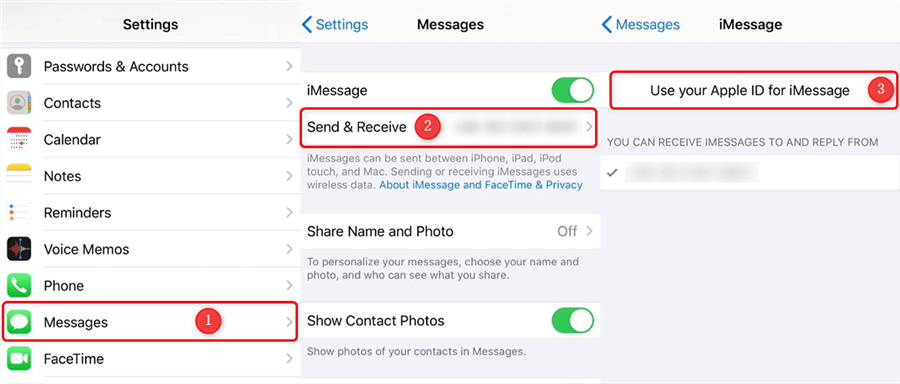
PRO tip: If you have no access to the iPhone that is using the number you want to remove, reset your Apple ID password.