SYC 2 should be able to recognize your device via Wi-Fi. But for the first connection we highly recommend you use a USB cable.
IMPORTANT: Both your device and your Mac should be connected to the same Wi-Fi network.
If the app still doesn’t detect your iPhone, make sure you have the necessary settings enabled:
1. Connect the device with a cable → locate it in iTunes/Finder → go to Summary → Options → enable the checkbox “Sync with this device over WiFi”.
2. Go to SYC 2 Preferences → WiFi on devices → tick the checkbox next to the name of your device. Done!
We have also created a video guide on this:
https://www.youtube.com/watch?v=AyJL-Pl9ljc&feature=youtu.be
Here is what you can do if the issue persists:
1. Go to iTunes → disable WiFi connectivity for the device → enable it back and hit 'Apply’.
2. Restart both the computer and the device.
3. Try connecting via WiFi afresh.
If that didn’t help...
Check if the device can be seen over WiFi in iTunes or Finder. If yes, then please try to reinstall SYC 2.
Hope it will help!
Enjoy!