Hi friend 👋
🎨 Looking for a way to customize your folder icons? Folder Colorizer for Mac is here to help! With this app, you can easily set any image sourced from Pexels, Pixabay, and Unsplash as your folder background.
Here's how to use it:
You can watch a simple tutorial or just follow the steps below:
- Step 1: Open Folder Colorizer for Mac
Launch the Folder Colorizer for Mac app by clicking on its icon in your Applications folder or Dock.
- Step 2: Select the folder you want to customize
Drag and drop the folder you want to customize onto the app interface.
- Step 3: Search for your desired image
In the top right corner of the app interface, you'll see a search bar. Type in a keyword related to the image you want to use as the folder color.
- Step 4: Choose your desired image
Scroll through the search results and click on the image you want to use.
- Step 5: Colorize the folder
Click on the "Colorize Folder" button to apply the image as the folder color.
And you're done! With Folder Colorizer for Mac, it's easy to add a touch of personalization to your folders using stunning high-resolution images.
Still got a question? 🤚
If you still have any questions, feel free to get in touch using the black chat icon in the bottom-right corner of your screen. We’re here to help.
Not a user yet? 🤔
If you haven’t already tried Folder Colorizer for Mac, go ahead and free download it. No credit card required - just love and support from us ❤️